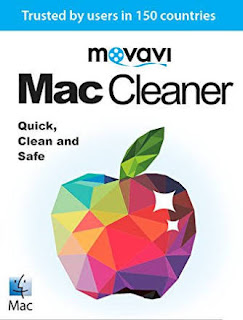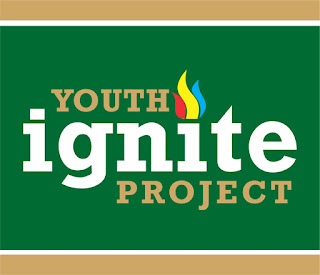How To Stop Receiving Unwanted WhatsApp Group Messages

Can I stop receiving unwanted WhatsApp group messages/notifications without switching off my data? "Yes you can restrict unnecessary messages/notifications. If you wish you can also restrict any application. This article will help you to restrict WhatsApp unwanted group messages/notifications. Follow the steps below. Steps for Android device: 1). Open settings. 2). Scroll to Data usage and click it. 3). Scroll to the Application that you wish to restrict. Example scroll to WhatsApp application and click on it. 4). You will see "Restrict background data, Click on the box. 5). Pop-up message will appear click "OK That's all. Note: Another Pop-up message might appear like this "You may have new messages. You should ignore it or clear it. But if you wish you can read the messages and even chat. "To exist make sure that the WhatsApp is not running on the background. Advantages: • Data saving up to 80% • You won't be di