How To Use Less Data With Chrome’s Data Saver
With Data Saver, you can lower your phone bill or load webpages faster on slow connections by reducing the amount of data Chrome uses.
How Data Saver works
When you use Data Saver, most of your web traffic goes through Google servers before being downloaded to your device. Less data gets downloaded to your device, because Google servers will compress it.
Data Saver won't work if you're on secure pages (addresses that start with https://) or if you're browsing in private with Incognito mode.
If you're using Data Saver, keep in mind that:
Some websites might have trouble finding your location.
Some images might look fuzzy.
Websites that are restricted to certain groups, like your company’s internal sites, might not load.
You might not be able to sign in to your mobile carrier's website.
Changes you made to your /etc/hosts file won't work.
ANDROID COMPUTER
To see how much data you've saved, tap More More and then Settings and then Data Saver.
"Original size" is the amount of data that would've been used without Data Saver. "After compression" is how much data was actually used.
Turn on Data Saver
Open the Chrome app Chrome.
Tap More More and then Settings.
Under "Advanced," tap Data Saver.
Switch the setting on.
If you're on a slow connection, Data Saver will simplify the page to save data and make the page load faster. To see the original page, tap Show original.
Fix problems with data savings
If you see 0% data savings, Data Saver may not be working because Chrome is using another proxy server. To make Data Saver work, turn off the other proxy:
On your Android device, open the Settings app Settings.
Under "Wireless & networks," tap Wi-Fi.
Touch & hold the network marked as "Connected."
Tap Advanced options.
Under "Proxy," select None.
If you’re using an account through your work or school, your organization might not let you edit your device's proxy options.
Send feedback about Data Saver
Open the Chrome app Chrome.
Tap More More and then Help & Feedback.
Tap Feedback.
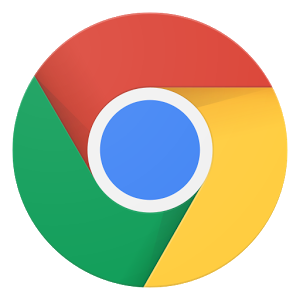


Comments
Post a Comment